Expessive Text lets you easily play sounds for every character that gets revealed by leveraging the Actions feature — here’s how!
Sourcing your sound effects
For this quick and simple example we’ve gone to an online synth website and recorded three short snippets to create some random variation. You can easily apply the same methodology for other sound effect types, like mechanical typewriter or more digital/tech feedbacks.
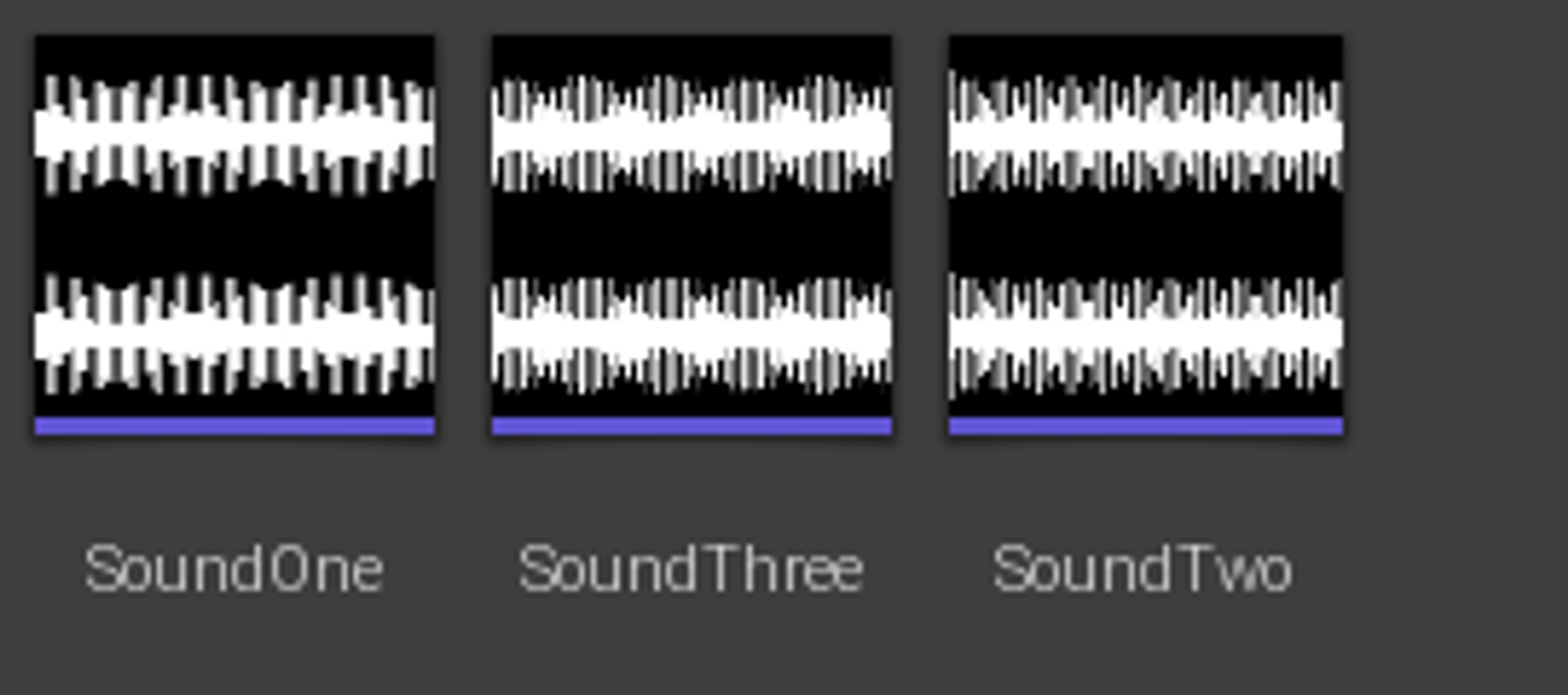
Creating a Sound Cue
Now you can create a Sound Cue (Content Browser → New Asset → Sounds → Sound Cue) and drop all the audio clips into it. We’re also randomizing the clips and applying a modulator to pitch down the clips, but that’s up to you and your imagination at this point.
Another important bit is to make sure to set up the right concurrency settings — setting Max Count to 1 and Resolution Rule to Stop Oldest makes sure that you don’t get each sound hit bleeding to the other, unless that’s what you’re specifically going for!
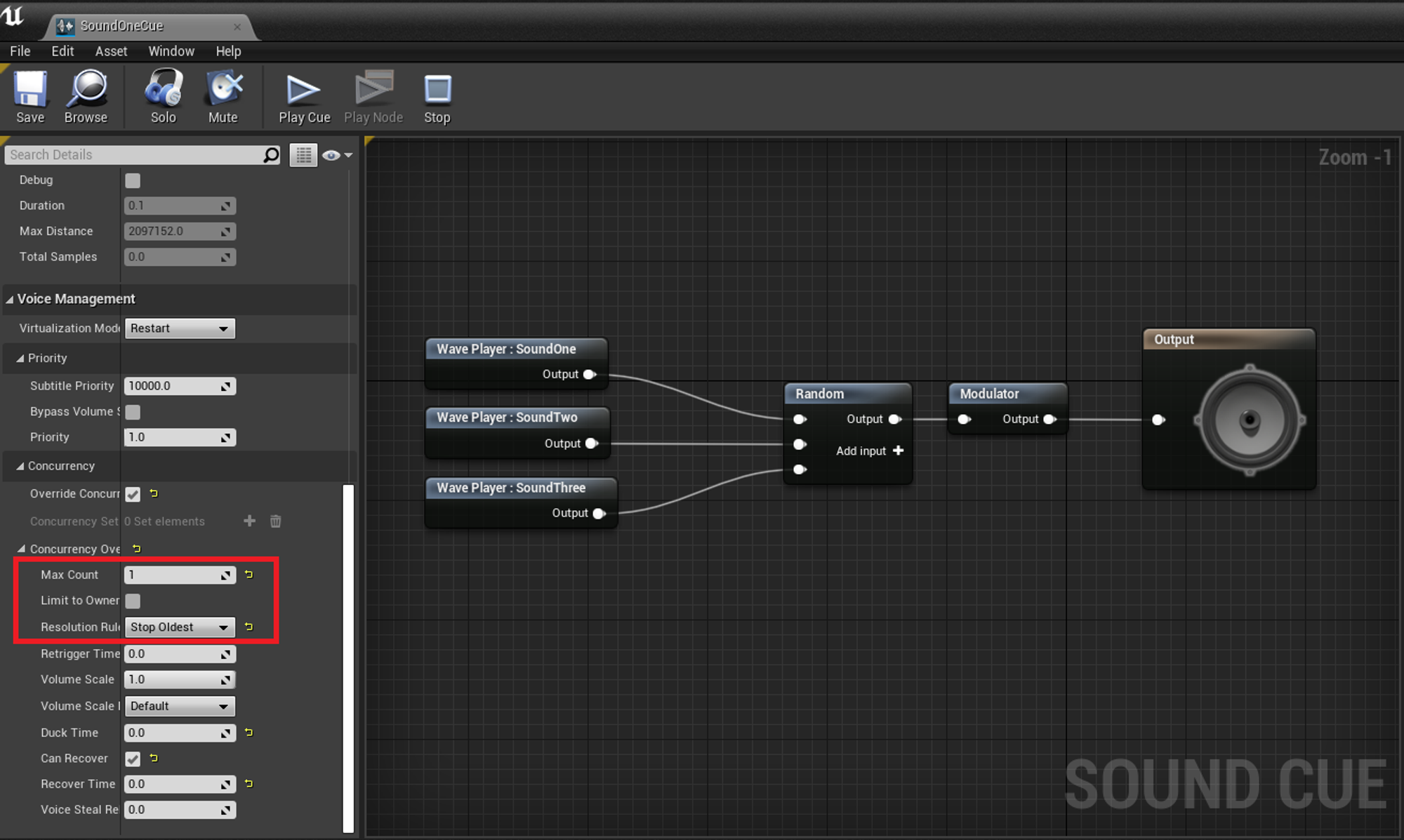
You can also use metasounds or audio middleware. Check out Advanced Uses
Creating your custom style
Create a new style asset and add the Reveal Rate and Per Character Action parameters — Make sure the reveal rate is greater than zero, select Play Sound Cue as your action and plug in the appropriate sound cue.
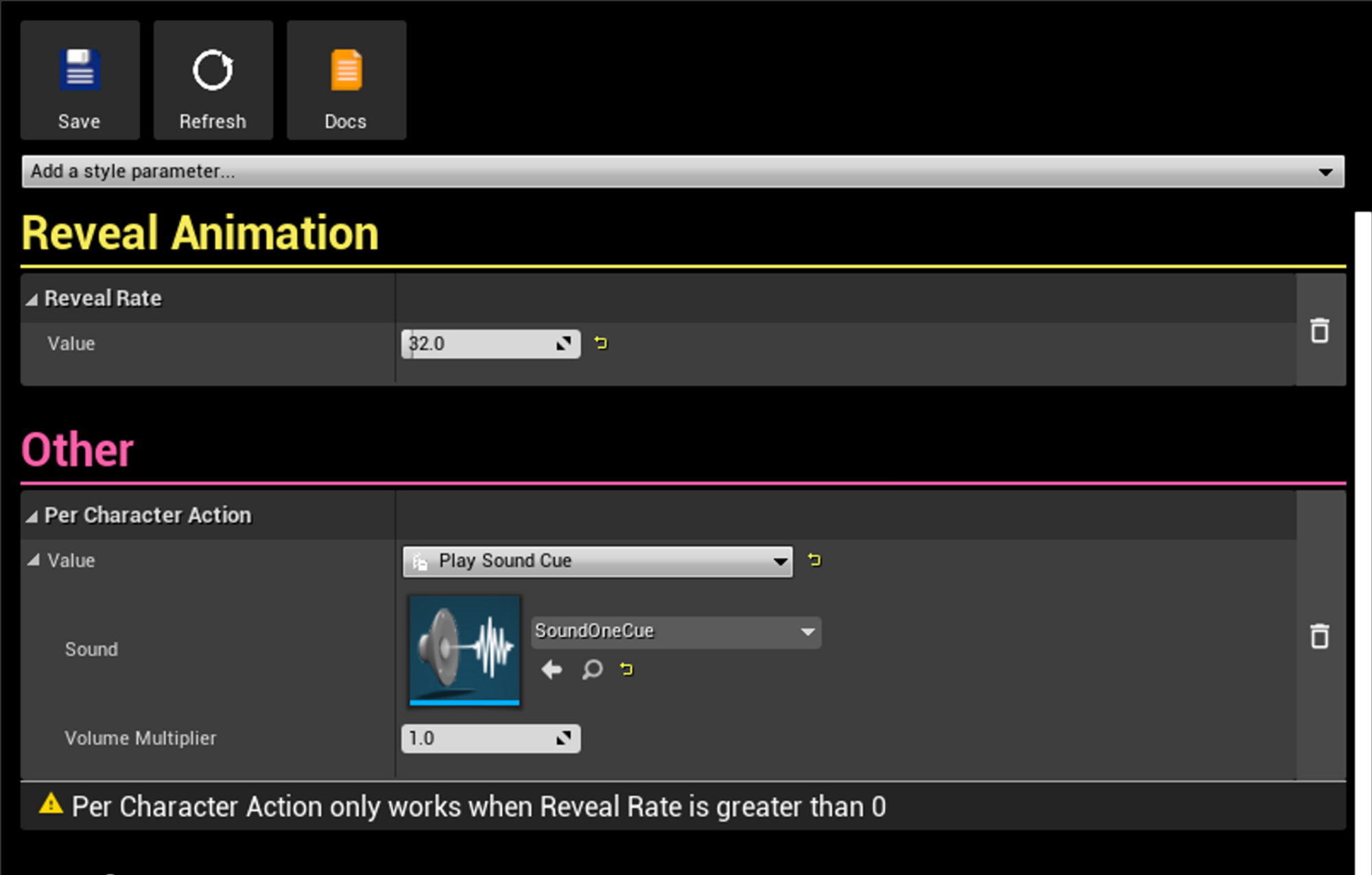
Putting it all together
Now it’s time to mix it all together, choose your preferred way of displaying text and write something using the newly created style
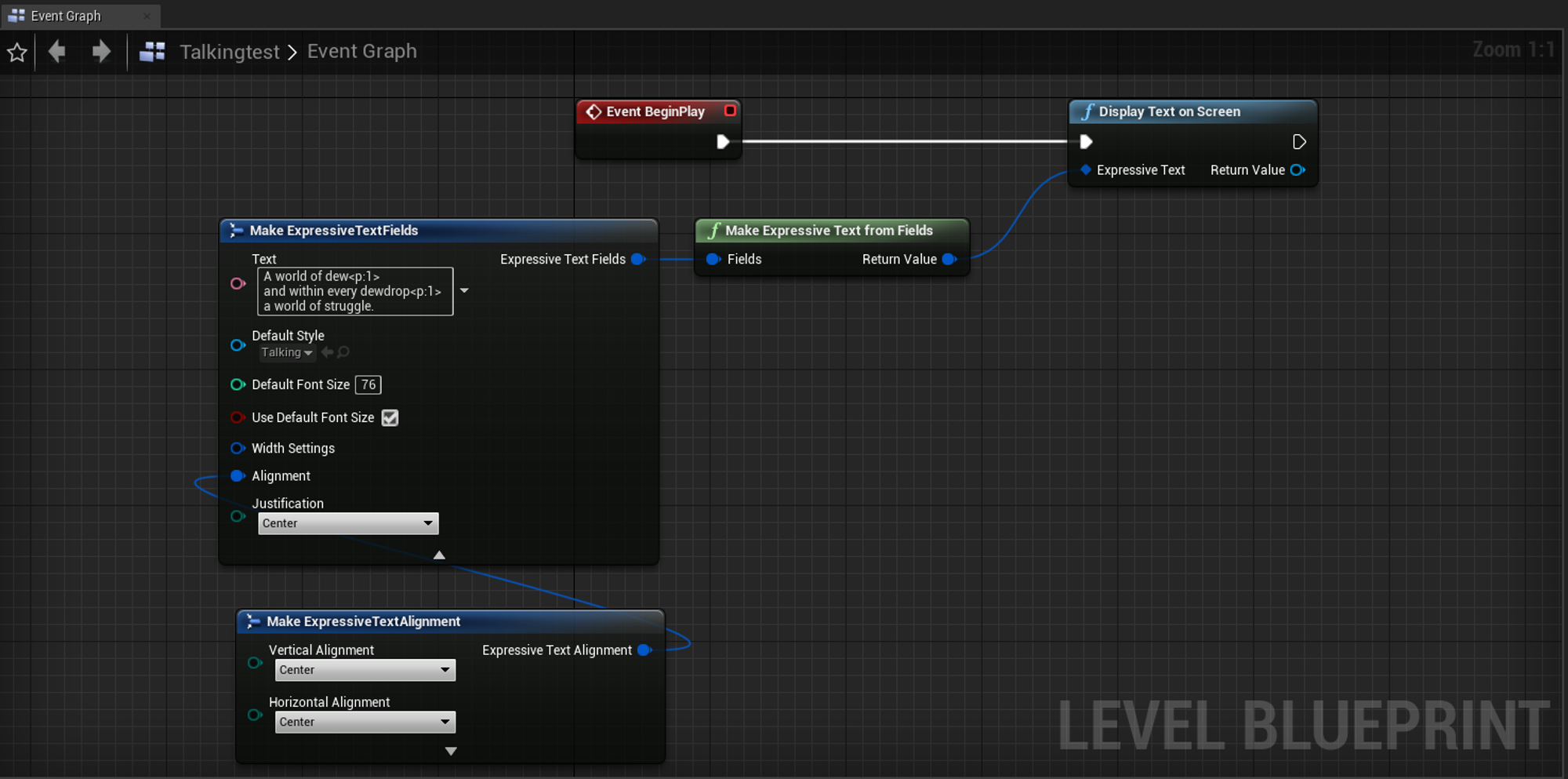
Advanced uses
In this example we’ve used the in-built Play Sound Cue action, but you can also create your own custom Actions to play other types of sound assets or to trigger events on other middleware (i.e FMOD or Wwise)